Run a Query as a Batch Job
Running a query in batch mode (from the Job Queue) allows you to continue with other work while the query is running.
To run a query in batch:
-
Select 41. Queries and Reports in the User Provisioning main menu. The Queries menu appears.
-
Select 1. Work with Queries in the Queries menu. The Work with Queries screen appears.
-
Select the Query to run and press 8=Run as batch job. The Run Audit Query screen appears.
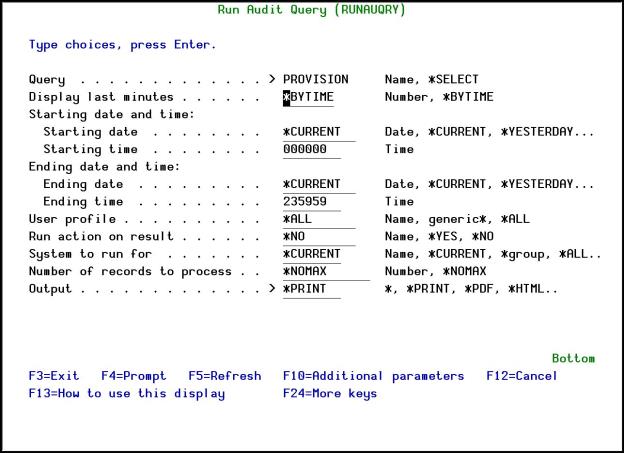
Run Audit Query in a Batch Job screen
|
Field/Option/Command Key |
Description |
|---|---|
Query | Name = Name of query *SELECT = Select from list at run time |
Display Last Minutes | Select only those records occurring within the previous number of minutes as specified by the user Number = Number of minutes |
Starting Date and Time Ending Date and Time | Select only those records occurring within the range specified by the starting and ending time specified below *CURRENT = The current date (day the report runs) *YESTERDAY = The day before the current date *WEEKSTR = Beginning of the current week *PRVWEEKSTR = Beginning of the previous week *MONTHSTR = Beginning of the current month *PRVMONTHSTR = Beginning of the previous month *YEARSTR = Beginning of the current year *PRVYEARSTR = Beginning of the previous year *MON - *SUN = Day of the current (or previous) week NOTE: on all Raz-Lee Security queries ($A, $B, and so on), the time-related parameters and "User profile" are not relevant since these are "status" queries and not log (transaction) queries. |
User Profile | Selects a subset of records by user profile |
System to run for | The system to report information from: SYSTEM = the system to report information from *CURRENT = the current system Name = a system name that is defined in the Work with Network Definitions option of the Audit Central Administration screen. *Name = a group of systems as defined in the Work with Network Definitions option of the Audit Central Administration screen. *ALL = all the systems defined in the Work with Network Definitions option of the Audit Central Administration screen. |
Number of Records to Process | Maximum number of records to process *NOMAX = No maximum (Default) |
Output | * = Display *Print = Printed report *PDF = Print report to PDF outfile *HTML = Print report to HTML outfile *CSV = Print report to CSV outfile *OUTFILE = Print report to view from the GUI . |
Audit Type | Filter records by audit type *All = All audit types as specified in the query definition F4 = Select OS/400 audit type group from a list |
Program Name | Filter records by the name of the program that created the journal record. |
Job Name User | Filter records by IBM i (OS/400) job name. |
Job Name - Number | Filter records by IBM i (OS/400) job number. |
Filter by Time Group – Relationship | *IN = Include all records in time group *OUT = Include all records not in time group *NONE = Do not use time group, even if included in query definition *QRY = Use time group as specified in query definition |
Filter by Time Group – Time Group | Name = Name of time group *SELECT = Select time group from list at run time |
